Mileage Dashboard User Guide
Business owners can reduce their taxable income by tracking and reporting the mileage they drove for business purposes; this is commonly known as the mileage tax deduction. While this is a valuable tax deduction, the requirement to document each drive can be very cumbersome.
Tight offers a native mileage SDK for iOS and a native mileage SDK for Android, which can be integrated into mobile apps for automatic mileage tracking or semi-automatic mileage tracking. Additionally, there is a responsive web-based embedded solution for viewing/editing automatically tracked drives as well as manual mileage tracking.
Getting started with the Mileage Dashboard
How business owners track mileage and interact with the Mileage Dashboard depends on the mileage tracking options your product offers. Regardless of the tracking method, all mileage data will be listed in the Mileage Dashboard where business owners can view and edit their tracked trips.

Tracking mileage
Automatic mileage tracking
Automatic mileage tracking automatically detects when business owners are driving and records all the details, without requiring input from the business owner. After completing a drive, business owners can simply navigate to the Mileage Dashboard to confirm whether the trip was for business purposes.
Semi-automatic mileage tracking
Semi-automatic mileage tracking allows business owners to press a start (and stop) button to track specific drives. When the tracker is stopped, the trip is automatically tagged as a business trip and is listed in the Mileage Dashboard where it can be reviewed or edited.
Manual mileage tracking
Manual mileage tracking requires business owners to input trip details. Although it’s the most manual method, Tight's built-in features help streamline the process, making it easy to maintain a detailed log of business trips.
To manually add a trip:
-
Navigate to the Mileage Dashboard
-
Click the '+Add Trip' button

-
Enter all of the trip details
-
Click the 'Save Details' button
Using Favorite Locations
The Favorite Locations feature allows business owners to assign names to frequently visited addresses (e.g. Home, Office, Client Site), making it quicker and easier to manually log trips to or from these places.

When entering a new manual trip, the business owner can simply click the start or end address field and choose a Favorite Location from the drop-down menu.

To add a Favorite Location:
-
Click the gear icon on the Mileage Dashboard
-
Select 'Favorite Locations'

-
Click the '+Add' button

-
Enter the name of the Favorite Location in the 'Name' field
-
Begin typing the address and select the appropriate suggested address

-
Click the 'Save' button

Each Favorite Location has a geofence of approximately 0.1 miles. Because of this, multiple Favorite Locations cannot be added within the same geofenced area.
Automatic distance calculation
Business owners can streamline manual entry by inputting the start and end address of a business drive, at which point the route is back-calculated, along with the distance driven, and deduction/reimbursement amount.

Round trip
For round trips (i.e. driving from point A to point B and then returning to point A), the Round Trip feature makes it easy to create both legs of the trip.
To create a round trip:
-
Manually enter the first leg of the drive
-
Click the 'Round trip' button

-
Confirm the first leg of the trip should be saved and the round trip should be created

-
Click the 'Save Details' button to save the return leg

Navigating the Mileage Dashboard
By default, trips are listed in descending order by date, with untagged trips appearing first when applicable. The row headings can be clicked to re-order the trips based on that specific column.

For business owners using automatic mileage tracking, automatically tracked trips that require tagging will be floated to the top of the Mileage Dashboard to indicate that action is needed.

Any trip can be clicked on to view more details. As needed, trips can be modified to edit the categorization or add more details such as notes or client information.

Using the filters
Filters can be used to filter the trips by Type, Date, or Rows.

Type filter
The Type filter can be used to easily view specific trips, such as:
- All - All except the ones that have been archived.
- New - All that require confirmation.
- Business - All that are for Business purposes.
- Personal - All are for Personal purposes.
- Archived - All that have been archived.
Date filter
The Date filter can be used to view trips from a specific timeframe. These options include:
- Current Year - All from the current year.
- Past Year - All from the past year.
- Custom Range - All trips from the custom timeframe that is set.
Row filter
The Rows filter can be set to specify how many trips are displayed on each page. These options range up to 50.
Using the search feature
The search feature can be used to search for specific trips based on the address, distance, or client (if applicable).

Editing trips
Trips can be edited at any time directly from the Mileage Dashboard. Once located, business owners can click on the trip to expand its details, enabling them to make edits or add additional information.
Bulk editing trips
In addition to editing trips individually, certain fields can be modified in bulk. To do this, select the checkbox next to each trip requiring the same edits, then use the options at the top to apply changes to all selected trips.

The bulk edit options include:
- Tagging all selected trips as Business.
- Tagging all selected trips as Personal.
- Deleting all selected trips.
- Merging multiple trip segments into a single trip.
Adding trip details
In addition to tracking the basic details of a trip (e.g. date, start/end time, start/end address), there are additional fields available to capture more data, such as the client associated with the trips and any notes about the trip.

Deleting and restoring trips
When trips are deleted via the Tight API or Tight's Embedded UI, they are not permanently deleted; rather they are moved to the Archived section of the Mileage Dashboard. This allows for easy restoration if a trip is deleted accidentally.
To delete a trip:
-
Navigate to the Mileage Dashboard
-
Click on the trip to be deleted
-
Click the ‘Delete’ button

Trips can also be deleted in bulk using the bulk editing feature.
To view and restore deleted trips:
-
Navigate to the Mileage Dashboard
-
Click the type filter and select ‘Archived’ from the drop-down menu

-
Click on the trip to be restored
-
Click the ‘Restore’ button

-
Confirm that the trip should be restored
Personal mileage
If a business owner itemizes their personal deductions instead of taking the standard deduction on their tax return, they may need to track and report non-business mileage, such as charity or medical drives. Optional Categories can be used to further organize these personal drives, making it easy to claim these deductions.
When manually entering a drive or tagging a drive tracked via the automatic mileage tracker as 'Personal', a 'Category' field will appear. This field allows users to choose from a list of predefined personal mileage categories, helping to better classify non-business trips.
Personal mileage categories
By default the personal mileage categories include: Charity, Medical, Moving, and Other. Additional personal mileage categories can be added as needed.
To add a personal mileage category:
- Navigate to the Mileage Dashboard
- Click the gear icon
- Select 'Categories'
- Click the '+Add' button
- Enter the category name
- Click 'Save'
Mileage Reports
Getting Started with Mileage Reports
Mileage Reports reflect drives tracked via the Tight API or in Tight's Embedded UI. Several comprehensive Mileage Reports are available, which can be exported or viewed in the Report Dashboard. These reports provide business owners with the documentation needed to support mileage deductions.
In addition to the dedicated Mileage Reports, both the Tax Details (for Tax Filing) report and the Tax Form reports (i.e. Form 1040 Schedule aka Schedule C, Form 1065, Form 1120-S, and Form 1120) include all tracked business mileage. This makes it easy for business owners to report and claim deductions when filing taxes.
Available Reports
- Business Mileage: High-level summary of each tracked business drive, including date, description (from car and description fields, if applicable), duration, start/end time, and distance, along with total mileage for the listed drives.
- Business Mileage by Client: Similar to the Business Mileage report, but broken down and totaled by client.
- Mileage Detail List (spreadsheet): A detailed multi-tab spreadsheet with:
- Summary tab: Total business mileage deduction plus mileage totals per vehicle.
- Business Mileage List tab: Detailed log of all business drives, including date, client (if applicable), description, car, start/end location, duration, start/end time, distance, and deduction amount.
- Personal Mileage List tab: Detailed log of all personal drives, including date, description, personal category (if applicable), car, start/end location, duration, start/end time, distance, and applicable personal deduction amount.
- Pending Mileage List tab: Detailed log of pending (i.e. untagged) drives , applicable only to partners using automatic mileage tracking via a mobile app.
- Personal Mileage by Category: High-level summary of each tracked personal drive, including date, description (from in-car data and description fields, if applicable), duration, start/end time, and distance, broken out and totaled by personal mileage category.
Viewing Mileage Reports
The Mileage Reports can be viewed directly in Tight's Embedded UI, allowing bookkeepers or business owners to filter and view the business's mileage.
To view a Mileage Report:
- Navigate to the Report Dashboard
- Locate the report
- Click the 'View' button
Filtering Mileage Reports
By default, the Mileage Reports will display the year-to-date data. The filters can be used to adjust the timeframe as needed.
Date filter
By clicking the 'Date' filter, a default timeframe such as 'This Year', 'This Month', 'Last Year', 'Last Month', etc can be selected. Alternatively, a custom range can be viewed by setting the start and end date of the report.
Exporting Mileage Reports
In addition to viewing the Mileage Reports directly in Tight's Embedded UI, these reports can be exported.
To export a Mileage Report:
- Navigate to the Report Dashboard
- Click on the report
- Use the filters to customize the report
- Click the ‘Date’ field to select a default date range or custom date range
- Click ‘Download’ or ‘Email Report’
Updated 4 months ago