Trial Balance User Guide
A Trial Balance is a financial statement that shows the closing balance of each General Ledger (GL) account at a specific point in time. This report helps accountants perform a high-level audit of a business's books, ultimately ensuring everything is being tracked and accounted for accurately in the GL.
Getting started with the Trial Balance
The Trial Balance displays the beginning balance, net debit or net credit, and ending balance of each GL account for the period. This report is primarily used to help the business owner ensure their debits and credits are accounted for properly in the GL and their books are balanced.
When viewing your Trial Balance, you can drill down into the report to see all of the transactions and journal entries contributing to the debit balance, credit balance, or ending balance for each specific GL account within the reporting period.
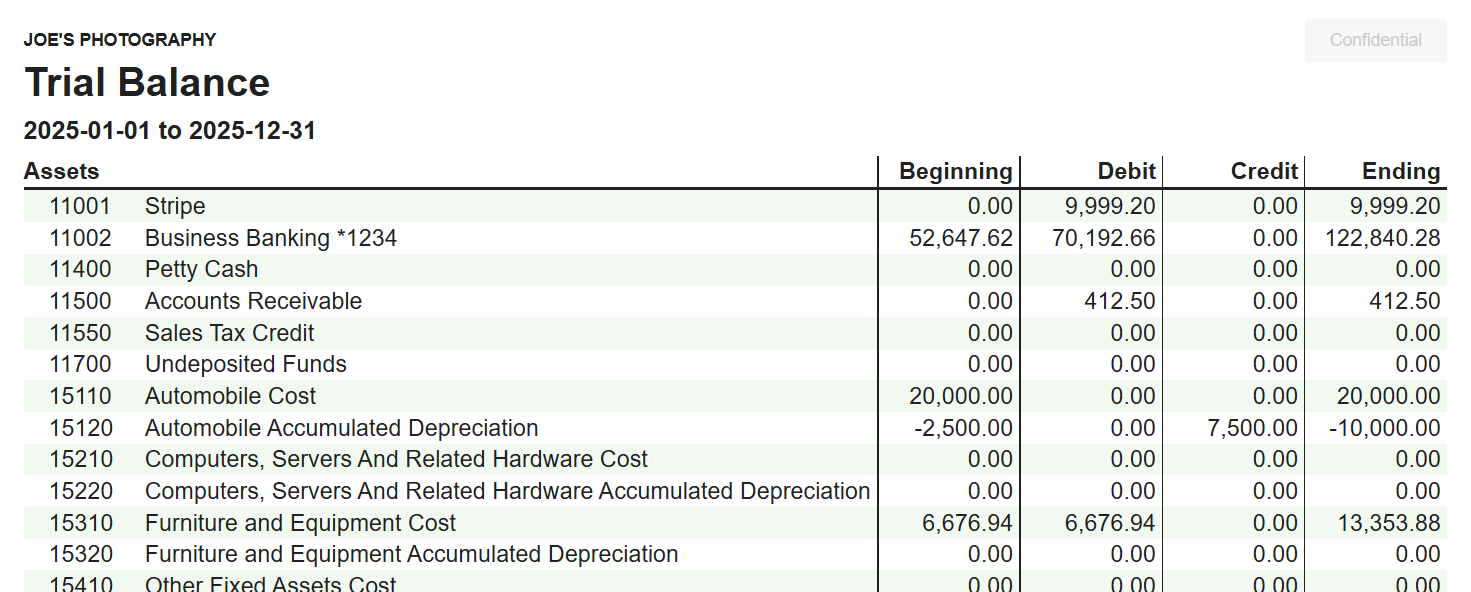
Viewing the Trial Balance
The Trial Balance can be viewed directly in Tight's Embedded UI, allowing bookkeepers or business owners to filter and drill down into the business's Trial Balance.
To view the Trial Balance:
-
Navigate to the Report Dashboard
-
Locate the Trial Balance
-
Click the 'View' button
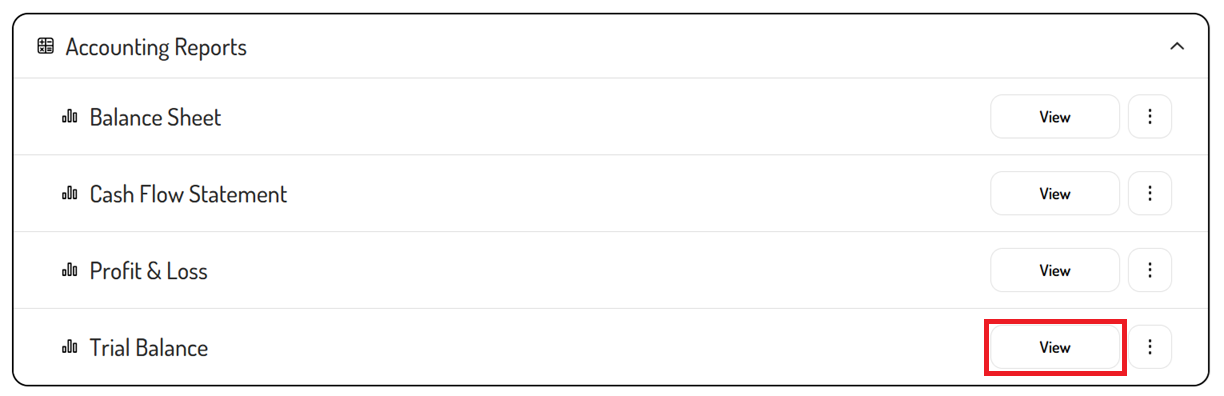
Filtering the Trial Balance
By default, the Trial Balance will show the data from this year without any grouping. The filters can be used to adjust the timeframe and grouping as needed.
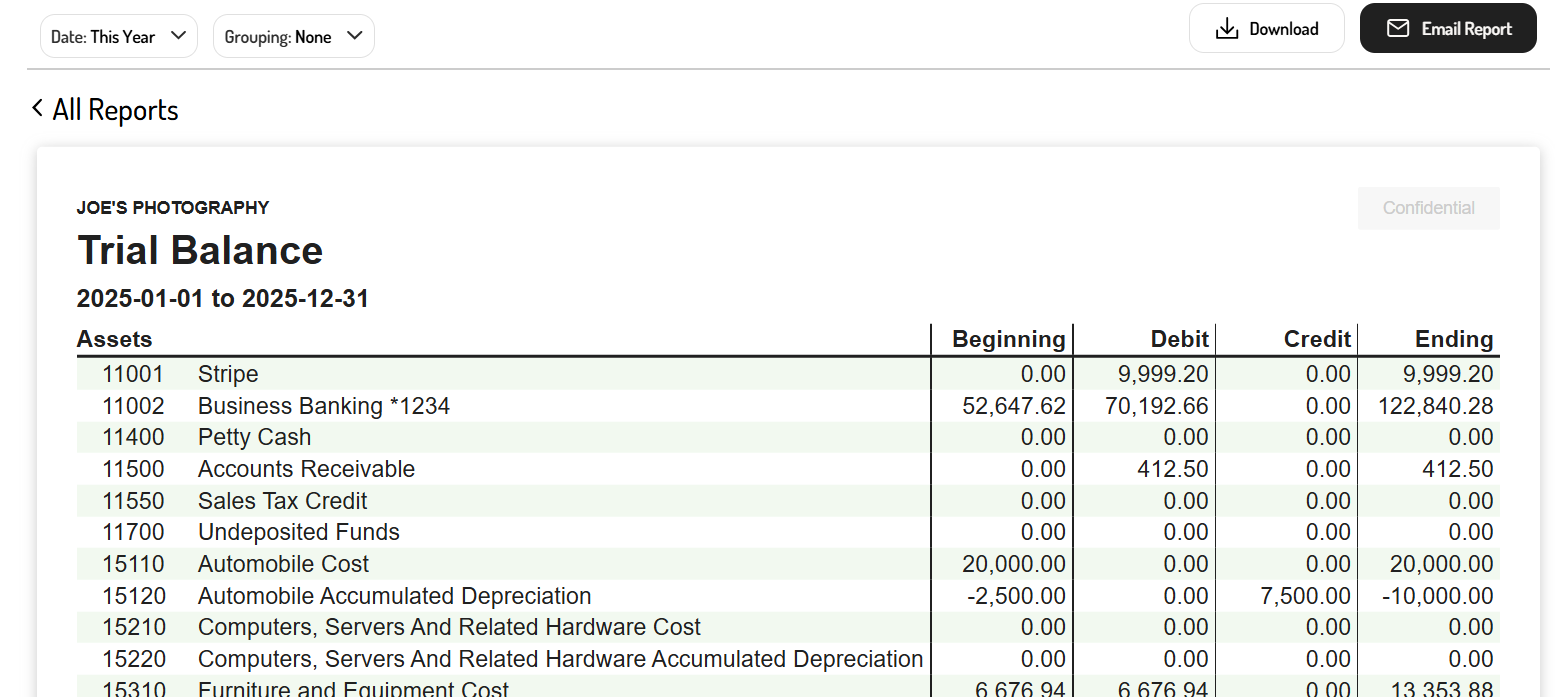
Date filter
By clicking the 'Date' filter, you can select a default timeframe such as 'This Year', 'This Month', 'Last Month', 'Last Year', 'Trailing Twelve Months', or a specific quarter. Alternatively, a custom range can be viewed by setting the start and end date of the report.
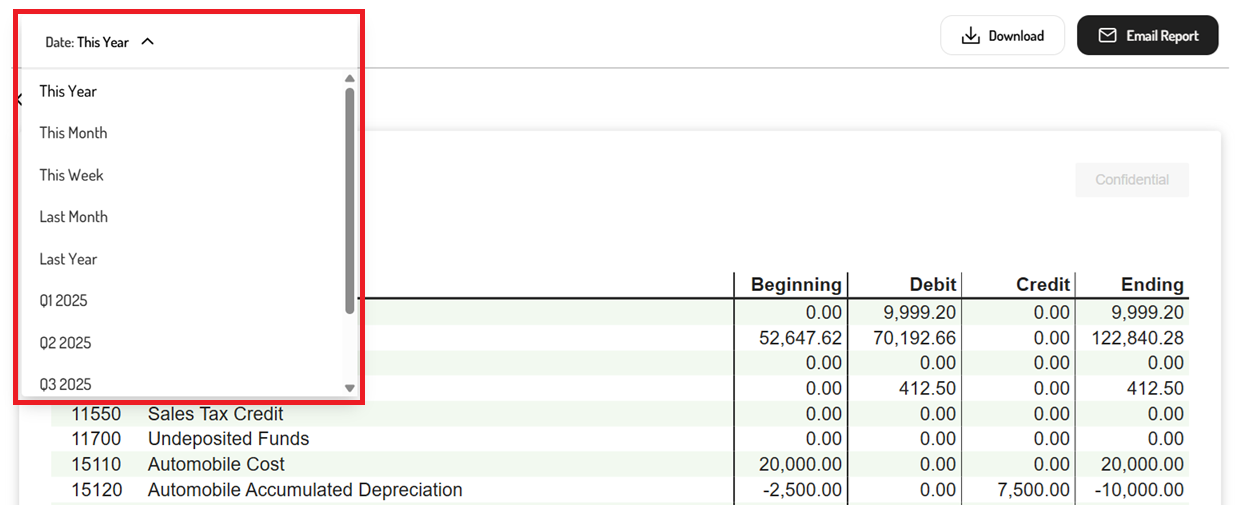
Grouping filter
The 'Grouping' filter allows data to be compared across different periods. Simply select one of the filters to customize the period that is being compared.
These filters include:
- None - No multi-period comparison
- Yearly - Year-over-year comparison for the selected date range
- Quarterly - Quarter-over-quarter comparison for the selected date range
- Monthly - Month-over-month comparison for the selected date range
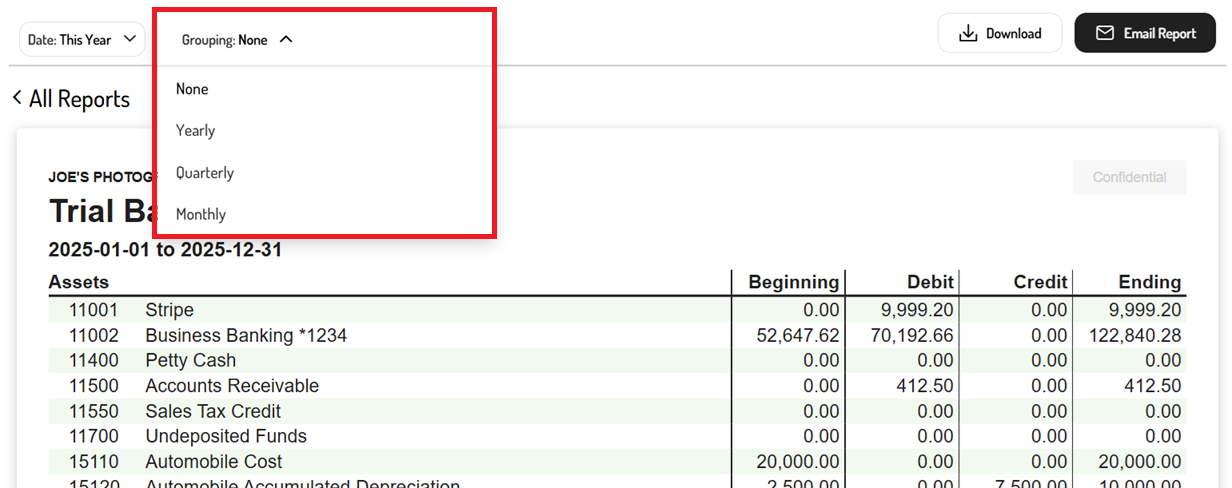
Drilling down into the Trial Balance
To better understand the transactions and journal entries contributing to each total in the Trial Balance, the individual accounts and amounts can be clicked to drill into the General Ledger.
For example, clicking the Credit amount for Automobile Accumulated Depreciation redirects to the General Ledger, filtered to the Automobile Accumulated Depreciation, where all the transactions and journal entries making up that net credit total in the Trial Balance are listed.
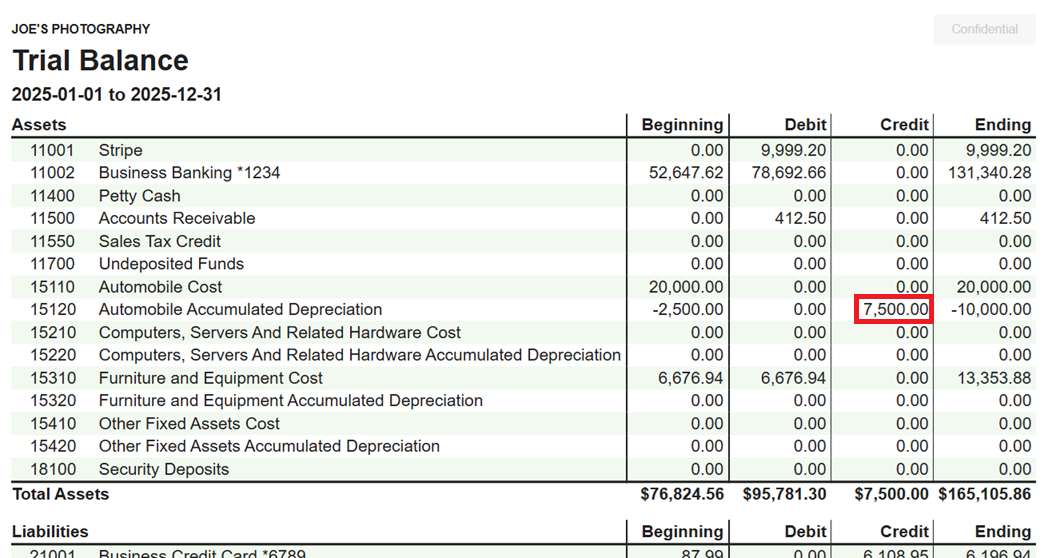
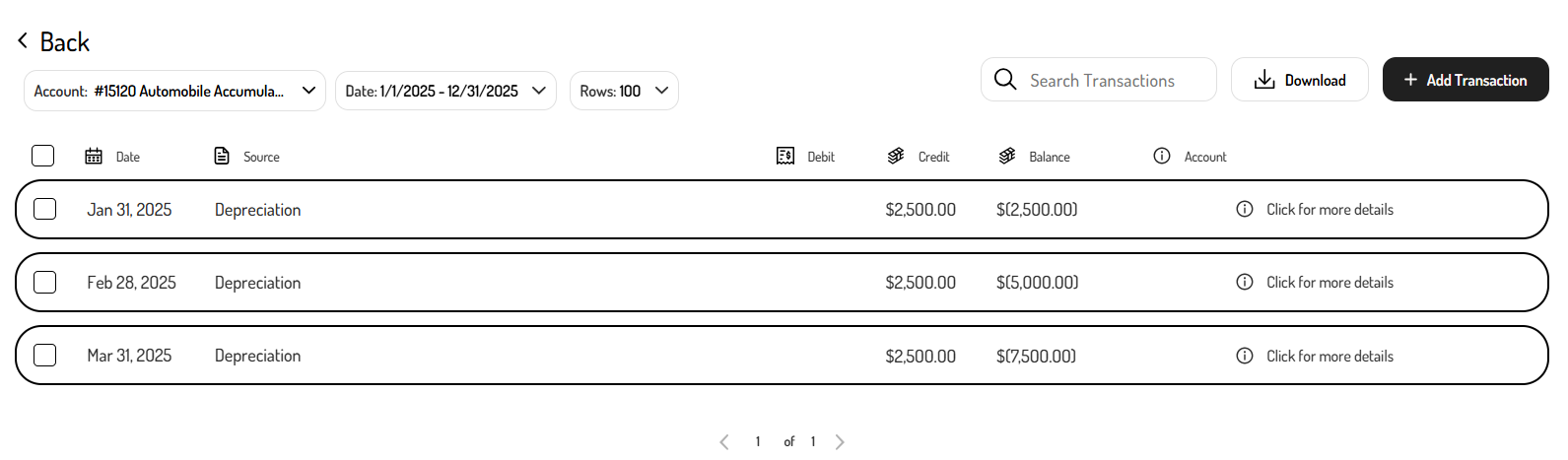
Exporting the Trial Balance
In addition to viewing the Trial Balance directly in Tight's Embedded UI, this financial statement can be exported in PDF or spreadsheet format.
To export the Trial Balance:
-
Navigate to the Report Dashboard
-
Click on the Trial Balance
-
Use the filters to customize the report
- Click the ‘Date’ field to select a default date range or custom date range
- Select the 'Grouping' field to create a comparative report (e.g. monthly, quarterly, yearly)
-
Click ‘Download’ or ‘Email Report’
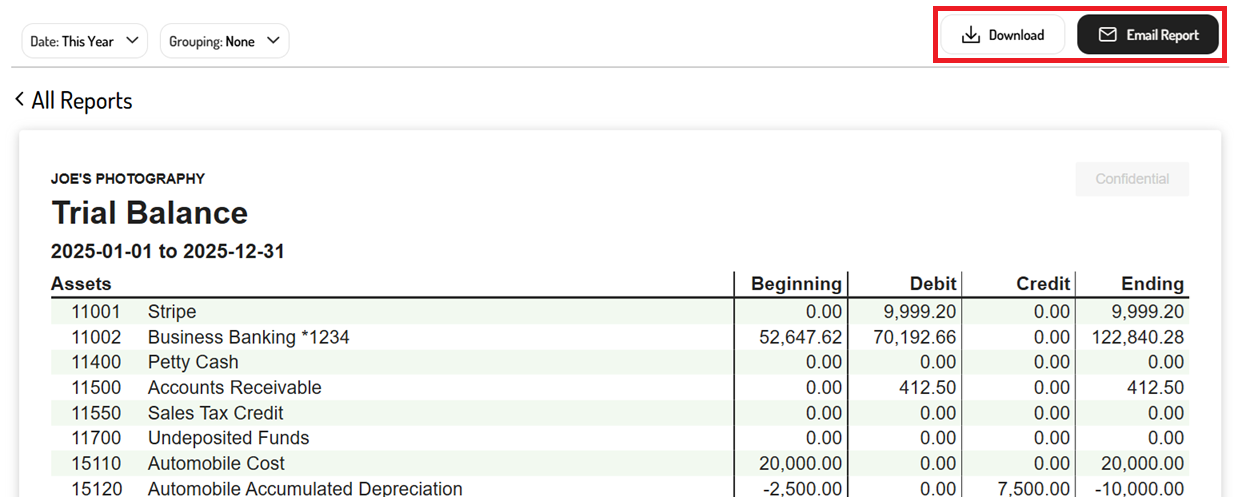
-
Select the report format (i.e. PDF or XLS)
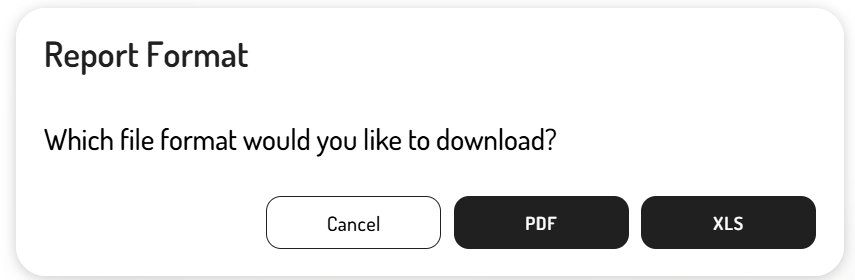
Updated 8 months ago